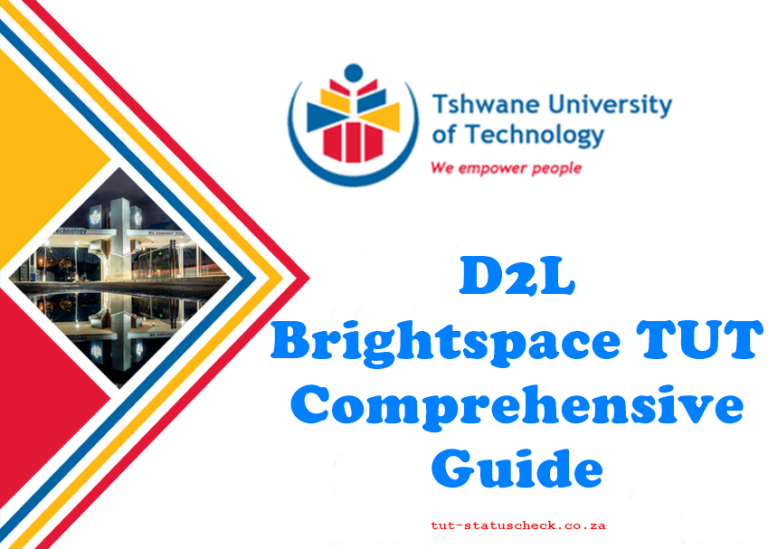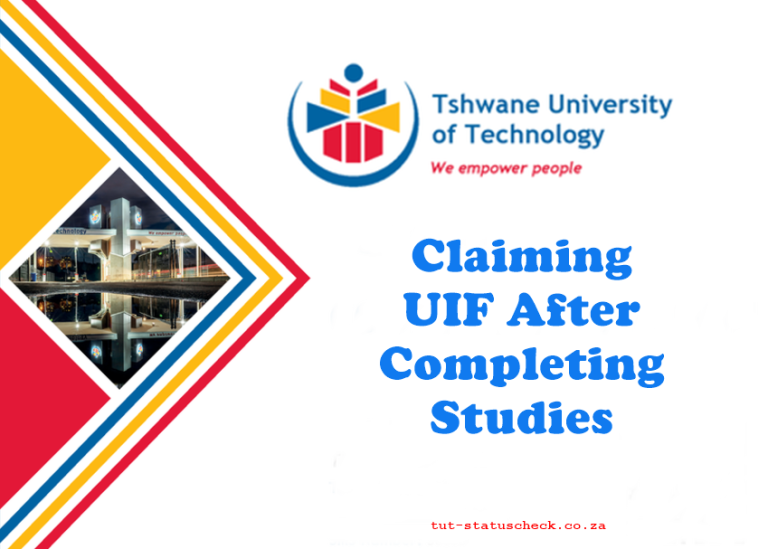TUT4Life: Complete Details for Students
The TUT4Life platform is an essential resource for students at the Tshwane University of Technology (TUT), providing access to Microsoft 365 apps, including email, Microsoft Teams, OneDrive, and more. It also connects students to TUT systems like myTUTor, Eduroam, and i-Centre computers, ensuring seamless integration with the university’s digital services. Below, we provide comprehensive guidance on how to set up and use your TUT4Life account.
TUT4life Login Process
To activate and manage your TUT4Life account, follow these steps:
- Visit the TUT4Life Portal
Open a supported web browser and navigate to https://tut4life.tut.ac.za. - Reset Your Password
- Click on the “Reset my Password” option.
- Enter your student number, ID/passport number, and ITS pin number.
- Submit the information to proceed.
Important: After three failed attempts to input valid details, your account will lock for 20 minutes.
- Create a New Password
- Set a new password, adhering to the rules displayed on the screen.
- Passwords expire every 90 days, so ensure to update them regularly.
- Synchronize Your Password
Wait two minutes for the new password to synchronize with the system. You can now use your credentials to access TUT4Life email, myTUTor, and Eduroam.
Since TUT4Life is mainly for communication and email updates, students often use the D2L Brightspace TUT portal alongside it for academic learning and accessing course materials.

Accessing Your TUT4Life Account
Once your account is set up, you can access your email and other services by:
- Visiting the portal at https://tut4life.tut.ac.za.
- Clicking on the “Access my Email” option.
- Entering your TUT4Life email address in this format: [email protected].
- Using your TUT4Life password to log in.
- Setting up Multi-Factor Authentication (MFA) to enhance security. Refer to the detailed guide provided at the university’s website for MFA setup.
Once logged in, you can access your emails via Outlook and manage all other Microsoft 365 apps seamlessly. While it keeps you informed through official emails, the Mytutor Login platform helps you track results, timetables, and interact with lecturers directly.
Tips for Using TUT4Life Effectively
- Stay Updated on Passwords: Passwords expire every 90 days. Ensure you reset them on time to maintain access.
- Utilize Microsoft 365 Apps: Leverage tools like Teams and OneDrive to collaborate on projects and store files securely.
- Secure Your Account: Enable Multi-Factor Authentication (MFA) for enhanced security.
- Report Issues: If you encounter technical issues, contact TUT’s IT support for assistance.
To make full use of TUT4Life services like email and online access, every student must first complete their TUT Data Registration, which activates all digital resources.
TUT4Life is a gateway to numerous essential tools and services that enhance the academic experience for students. By properly setting up your account and staying familiar with its functionalities, you can fully benefit from the resources TUT offers.